0. At anytime and from anywhere
Sign in to IQOYA CONNECT web platform
To connect to IQOYA CONNECT web platform, type connect.iqoya.com in the address bar of your prefered browser and enter the credentials of your IQOYA CONNECT account.
The feature sets you have access to depends on the roles you have been assigned.
There are 6 different roles. Here are the feature sets to which each role gives access:
| Role | Feature set |
| Administrator | Management of the data of your organization. |
| User manager |
User management:
|
| Codec fleet manager |
Codec fleet management:
|
| Codec fleet supervisor |
Codec fleet monitoring
|
| Contributor |
|
| Producer |
Preparing remote guest connections and sending invitations
|
1. Codec preparation before the event
IQOYA codec prerequisites
Firmware versions
IQOYA codecs require the following firmware versions to be used in conjunction with IQOYA CONNECT:
- IQOYA TALK: firmware v1.06f001 or higher.
- IQOYA X/LINK: firmware v3.06c001 or higher.
- IQOYA SERV/LINK: firmware v3.08a002 or higher.
IP routing
At least one of the network interfaces of your IQOYA codec must be configured and must allow access to the Internet. To configure a network interface, there are two scenarios. Check with your IT team which one is yours:
- Your private local network has a DHCP server: Turn on the DHCP mode of the network interface.
- Your private local network does not have a DHCP server: Configure the network interface with a static IP address, a network mask, a default gateway IP address and one or two DNS IP addresses.
In some organizations where network traffic to the Internet does not go through the default gateway, you may need to add specific rules in the routing table of your IQOYA codec. Check with your IT team as this is usually not necessary. If it turns out to be necessary, here are the rules to be added:
For the Europe, Middle East and Africa zone
| Destination | Gateway | Netmask | Interface |
| 51.254.148.25 | IP address of your gateway to the Internet | 255.255.255.255 | The network interface used to access the internet |
| 146.59.158.97 | IP address of your gateway to the Internet | 255.255.255.255 | The network interface used to access the internet |
| 146.59.157.209 | IP address of your gateway to the Internet | 255.255.255.255 | The network interface used to access the internet |
For the Asia-Pacific zone
| Destination | Gateway | Netmask | Interface |
| 139.99.137.107 | IP address of your gateway to the Internet | 255.255.255.255 | The network interface used to access the internet |
| 146.59.158.97 | IP address of your gateway to the Internet | 255.255.255.255 | The network interface used to access the internet |
| 139.99.134.163 | IP address of your gateway to the Internet | 255.255.255.255 | The network interface used to access the internet |
For the Americas
| Destination | Gateway | Netmask | Interface |
| 158.69.128.157 | IP address of your gateway to the Internet | 255.255.255.255 | The network interface used to access the internet |
| 146.59.158.97 | IP address of your gateway to the Internet | 255.255.255.255 | The network interface used to access the internet |
| 51.161.32.106 | IP address of your gateway to the Internet | 255.255.255.255 | The network interface used to access the internet |
Router-firewall Configuration
Check with your IT team the following points regarding the router-firewall of your organization:
1. If the firewall features a SIP ALG (Application Layer Gateway), it must be turned off.
2. The following egress network traffic from your IQOYA codecs must be allowed:
| For the Europe, Middle East and Africa zone | For the Asia-Pacific zone | For the Americas zone | |
| For SIP signaling: | UDP traffic toward IP address 51.254.148.25, port 5060 (SIP), | UDP traffic toward IP address 139.99.253.50 and 139.99.182.229, port 5060 (SIP), | UDP traffic toward IP address 158.69.128.157, port 5060 (SIP), |
| For the audio streams: | UDP traffic toward IP address 51.254.148.25, port range 50000 to 59999, | UDP traffic toward IP address 139.99.253.50 and 139.99.182.229, port range 50000 to 59999, | UDP traffic toward IP address 158.69.128.157, port range 50000 to 59999, |
| For configuration management and remote control: |
TCP traffic toward IP addresses 146.59.158.97, 217.182.128.170, 146.59.157.209 and 217.182.128.169, port 80 (HTTP) and 443 (HTTPS). | TCP traffic toward IP addresses 146.59.158.97, 217.182.128.170, 139.99.134.163 and 51.91.76.87, port 80 (HTTP) and 443 (HTTPS). | TCP traffic toward IP addresses 146.59.158.97, 217.182.128.170, 51.161.32.106 and 51.91.76.111, port 80 (HTTP) and 443 (HTTPS). |
| For IQOYA GUEST service: | TCP traffic toward IP address 51.75.21.112, port 80 (HTTP) and 443 (HTTPS), UDP traffic toward IP address 51.75.21.112, any port. |
TCP traffic toward IP address 139.99.168.21, port 80 (HTTP) and 443 (HTTPS), UDP traffic toward IP address 139.99.168.21, any port. |
TCP traffic toward IP address 192.99.167.236, port 80 (HTTP) and 443 (HTTPS), UDP traffic toward IP address 192.99.167.236, any port. |
3. When IQOYA SERV/LINK devices are configured with a large number of codec instances, outbound SIP traffic can be considered an attack by your firewall and blocked. If so, trust the SIP signalling UDP traffic from your IQOYA SERV/LINK in the firewall.
Add/Modify users
Prerequisites: User Manager role.
Where: In the “Users” view.
See how I add the journalist Alan Ford to my organization Sky Radio:
Note that if Alan Ford’s IQOYA CONNECT account does not exist when I add him to my organization, his contact details will not be available immediately in the “Users” view. The creation of Alan Ford’s IQOYA CONNECT account will be triggered. Alan Ford will receive an email inviting him to finalize the creation of his IQOYA CONNECT account. Once done, the contact details of Alan Ford appear in the “Users” view.
Typically a journalist will be assigned the “contributor” role, an operator of the master control room will be assigned the “codec fleet supervisor” role, etc …
Add a codec to the fleet of my organization and see it in the “Codec fleet” view
Prerequisites: Codec Fleet Manager role.
Where: On the codec itself
IQOYA TALK
To add a new IQOYA TALK to the codec fleet of your organization, power on the IQOYA TALK, connect it to the internet, go to the IQOYA CONNECT page, and sign in with your IQOYA CONNECT account. Note that you must have the Codec Fleet Manager role to trigger the addition of the IQOYA TALK to your organization’s codec fleet.
IQOYA X/LINK or SERV/LINK
My brand new IQOYA X/LINK is connected to the internet. Its IP address is 192.168.230.236. See how I add it to Sky Radio’s fleet of codecs:
Configure rack-mounted Digigram codecs
Prerequisites: Codec Fleet Manager role.
Where: In the “Codec Fleet” view.
Configurations for rack-mounted Digigram codecs are created in IQOYA CONNECT and can be applied directly to the device in real time. See how I configure an IQOYA X/LINK from Sky Radio’s codec fleet in 2 mono codec mode and how I apply the new configuration to the device:
Note that I choose not to modify the settings of the IP codec instances because those automatically generated by IQOYA CONNECT are suitable for most of the remote broadcast needs.
Provision configurations to users with contributor role (journalists)
Prerequisites: Codec Fleet Manager role.
Where: In the “Users” view.
In IQOYA CONNECT, the configurations for the IQOYA TALKs are not attached to the codec but to the user of the codec: the journalist. Thanks to this subtlety, the configuration follows the user and not the codec. In other words, the journalist recovers his configuration and, as we will see later, his personal audio settings whatever the IQOYA TALK he took in the closet when leaving the company for field reports.
See how I provision a configuration for journalist Stephanie:
Note that I choose again not to modify the settings of the IP codec instances because those automatically generated by IQOYA CONNECT are suitable.
Contributors set their personal audio settings
Prerequisites: Contributor role.
Where: “My audio settings” view
See how journalist Stephanie defines her personal audio settings:
Invite a guest to connect to the studio for a recorded live session
Where: “Live sessions with IQOYA GUEST” view
See how I add the contact details of a new guest to my guest address book:
See how I invite a remote guest to connect to the studio for a talk show or an interview and how I can get their talk recorded:
It is also possible to invite several guests at the same time. See how in the following video:
As you could see in the video, I asked the system to send an invitation email to each guest. This email contains a connection link which allows to launch the IQOYA GUEST web codec in the guest’s default browser. The guest is therefore connected in 2 clicks, one on the connection link and one on the IQOYA GUEST call button:
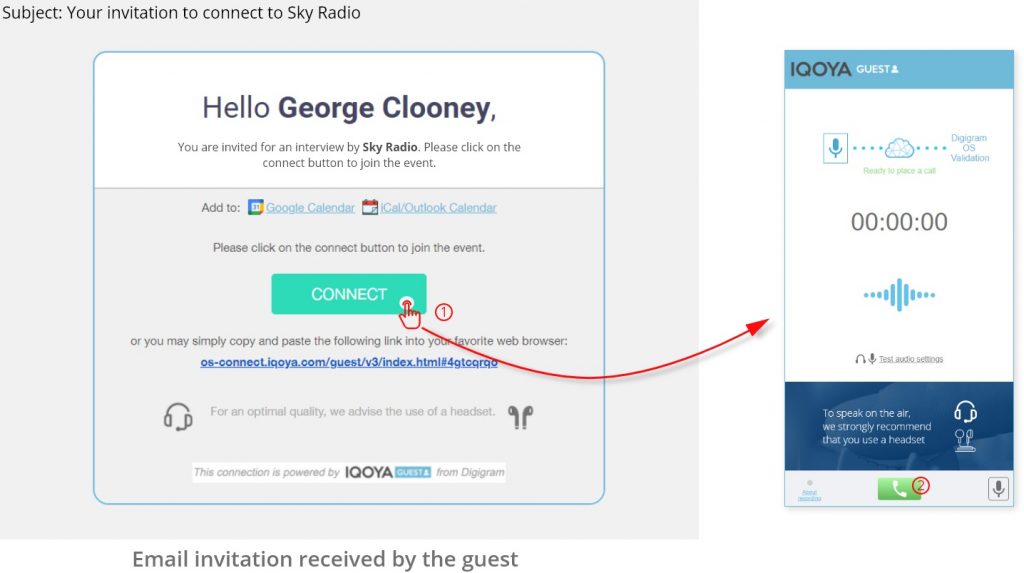
Note that the user with the Producer role can also use the following functions:
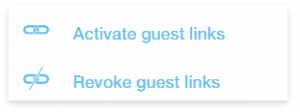 |
A connection link can be revoked to temporarily prevent the guest from connecting to the studio and then it can be re-activated to allow the guest to connect again. |
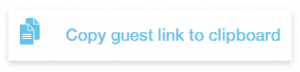 |
The producer may choose not to enter the e-mail address of a sensitive guest into the system but to send the connection link himself using the “Copy guest’s link to clipboard” function. |
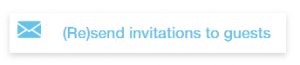 |
At any time the invitation with the connection link can be re-sent to the guest. |
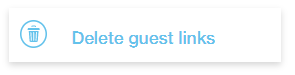 |
The connection links can be destroyed. Of course a guest can no longer connect with a connection link that has been destroyed. |
2. Once on the event
Automatic configuration of IQOYA TALK devices
Prerequisites: Contributor role.
Where: On the codec itself
Once on the site of the event, the user with the “Contributor” role (i.e. the journalist) just has to enter his IQOYA CONNECT credentials in the IQOYA CONNECT page of his IQOYA TALK and the configuration that the codec fleet manager has provisioned for him is automatically downloaded in his codec. His personal audio settings are also downloaded eventually overwriting the ones of the provisioned configuration.

In a few seconds, the journalist is registered to his organization thanks to IQOYA CONNECT connection service and he can establish the communication with the studio in 2 clicks.
Monitor codecs and communications
Prerequisites: Codec Fleet Supervisor role.
Where: In the “Call monitoring” view.
See how fleet supervisor Alex monitors codecs and communications in this video:
Acknowledge an alarm and place a call
Prerequisites: Codec Fleet Supervisor role.
Where: In the “Call monitoring” view.
See how I acknowledge an alarm on Stephanie’s codec and how I place a call from IQOYA CONNECT to establish the talkback communication in this video:
Control codecs remotely
Prerequisites: Codec Fleet Supervisor role.
Where: In the “Call monitoring” view.
See how Alex controls Stephanie’s codec from the studio while she’s in the field hosting a talk show:
3. After the event
Check IP metrics of on-going and past communications
Prerequisites: ”Codec Fleet Manager” or “Codec Fleet Supervisor” roles.
Where: In the “Call History” view.
This is how the IP metrics are presented to the user:
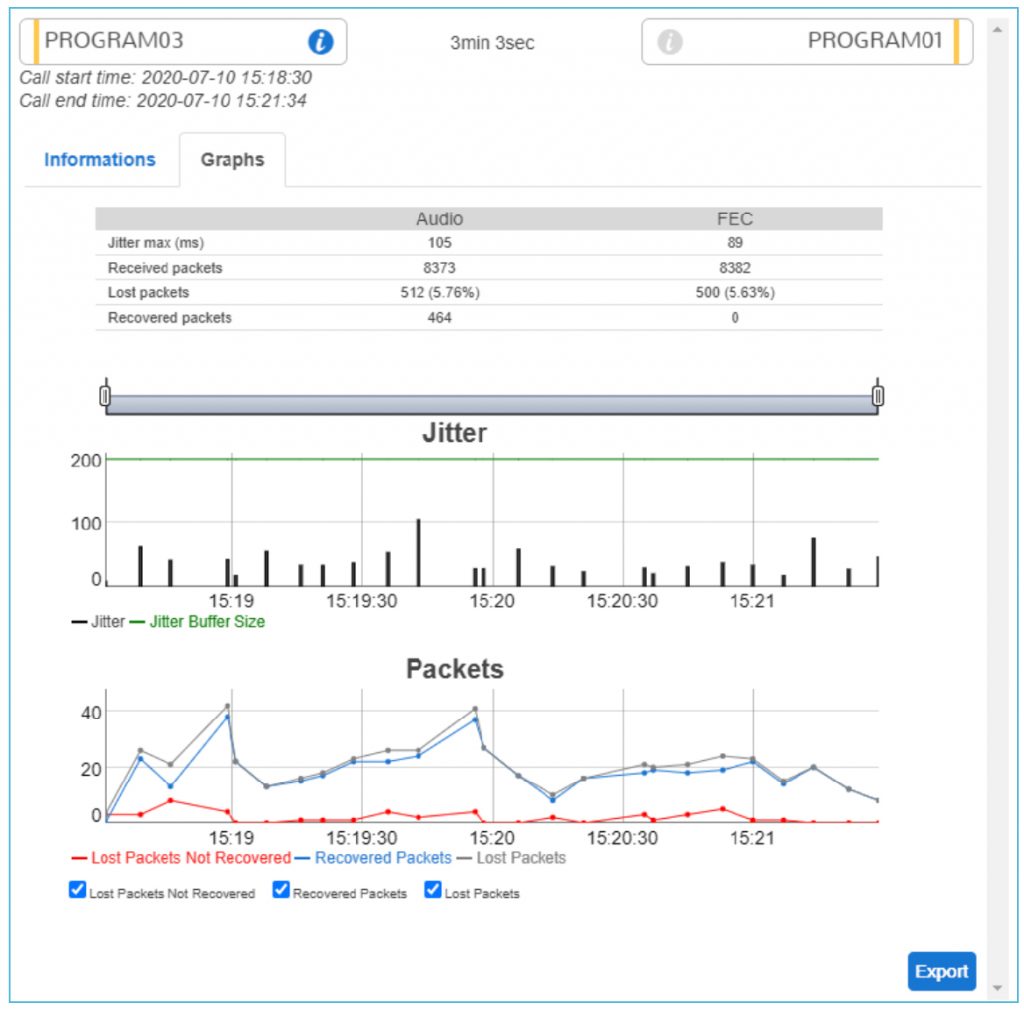
See how Alex checks the quality of a communication in this video:
4. Additional functions
Contact management
Prerequisites: Codec Fleet Manager role.
Where: In the “Call profiles & Contact lists” view
The “Call profiles & Contact lists” view allows to manage the contacts of your organization. The contacts managed here are used to populate the contact lists of the codec configurations created in IQOYA CONNECT, the rackable codec configurations (see Configure rack-mounted Digigram codecs in the section 1) as well as the configurations provisioned to journalists (see Provision configurations to users with contributor role (journalists) in the section 1).
The system automatically manages and synchronizes:
- two contacts for each user having the contributor role: one to establish the program communication and one to establish the talkback communication,
- one contact for each codec instance of the rackable codecs,
- one contact per additional SIP account subscribed by the organization.
These contacts can only be renamed and detailed.
It is possible to add other contacts to establish communications with external correspondents for example. See how I add a contact in this short video:
Call profile management
Prerequisites: ”Codec Fleet Manager” role.
Where: In the “Call profiles & Contact lists” view.
The “Call profiles & Contact lists” view allows to manage the call profiles of your organization. A Call profile is a set of audio parameters and network parameters which are used to configure the communication at call time. The call profile defines in particular, but not exclusively, the audio compression formats. A certain number of profiles are predefined but it is possible to add new ones as desired.
See how I add a profile with a main and a backup encoding format:
Configuration presets
Prerequisites: ”Codec Fleet Manager” role.
Where: In the “Config presets” view.
In the “Configuration presets” view, the codec fleet manager can define configuration presets which will be used to define the initial settings of the new configurations.
Remove user
Prerequisites: User Manager role.
Where: In the “Users” view.
See how I remove the journalist Alan Ford from my organization Sky Radio in this short video:
Note that Alan Ford is removed from my organization but his IQOYA CONNECT account is not deleted.
Remove a codecs from the fleet of my organization
Prerequisites: Codec Fleet Manager role.
Where: In the “Codec Fleet” view.
See how I remove an IQOYA TALK from Sky Radio’s fleet of codecs in this short video:
Ready to get started?
IQOYA CONNECT is the ultimate remote broadcast solution. 100% SaaS, 100% safe, take control and monitor all your on-field codecs from anywhere. It’s always up to date, very simple to use, and ready to run in a minute. Our customers are already monitoring thousands of codecs around the world with IQOYA CONNECT. Try it for free today and jump in the next generation of remote broadcasting.
IQOYA CONNECT COMPANIONS
